Zoom Integration
Spiti integrates with Zoom to help you import important meeting recordings to your Spiti workspace, making it easily accessible to everyone else on your team.
Pre-requisites
- You must be on a paid Zoom plan since Zoom allows recording only on paid plans
- You must have access to the meeting recordings
Steps to import a Zoom recording to Spiti
- Connect your Zoom account to Spiti
This is a user-level connection — only an individual user can access the recordings of their respective meetings. Check the specific recording features on your Zoom plan to ensure you have the recording capabilities needed.
- Click on Connected Apps on the left panel > Click on Zoom
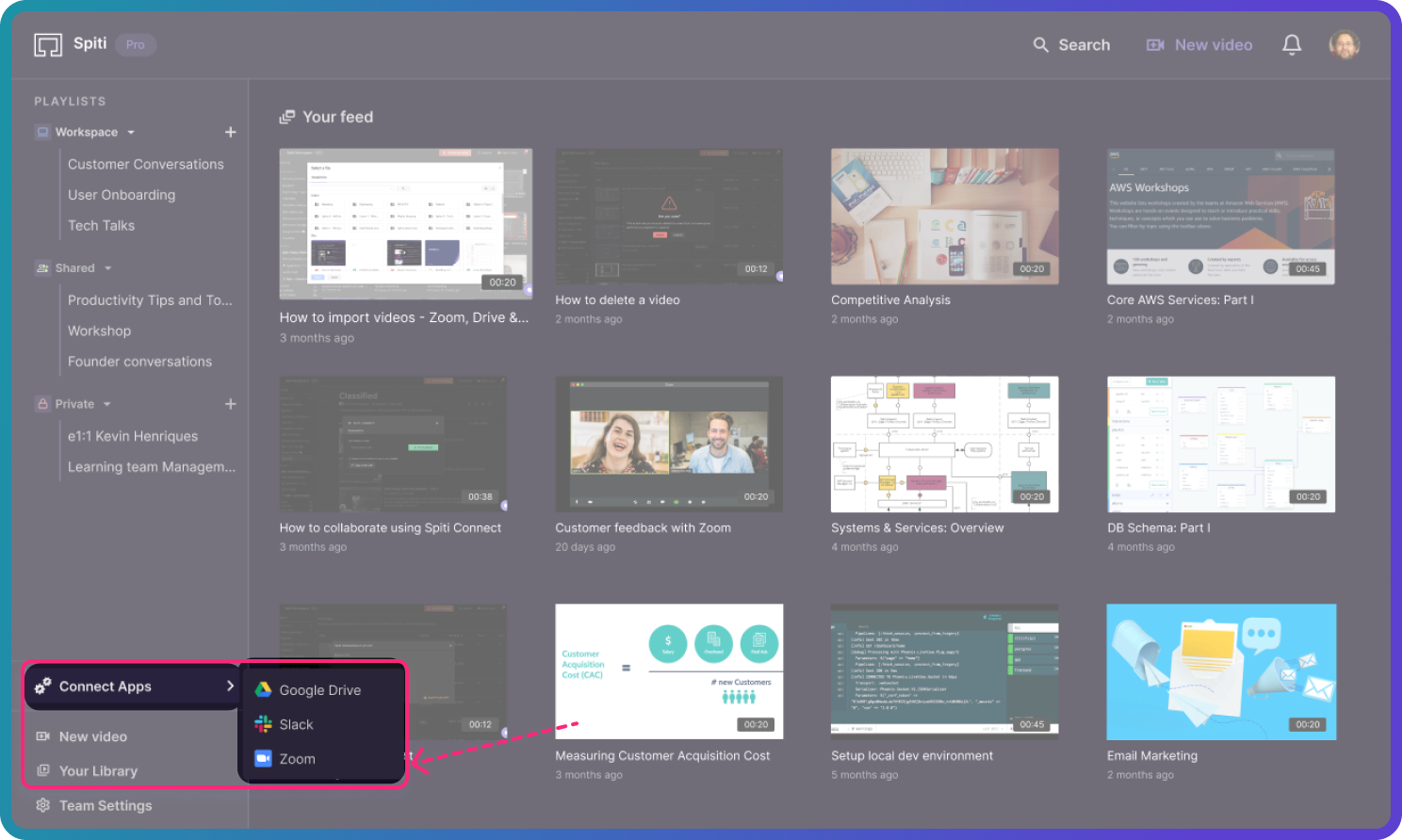
- The Zoom app install page will open. Authorize access as directed.
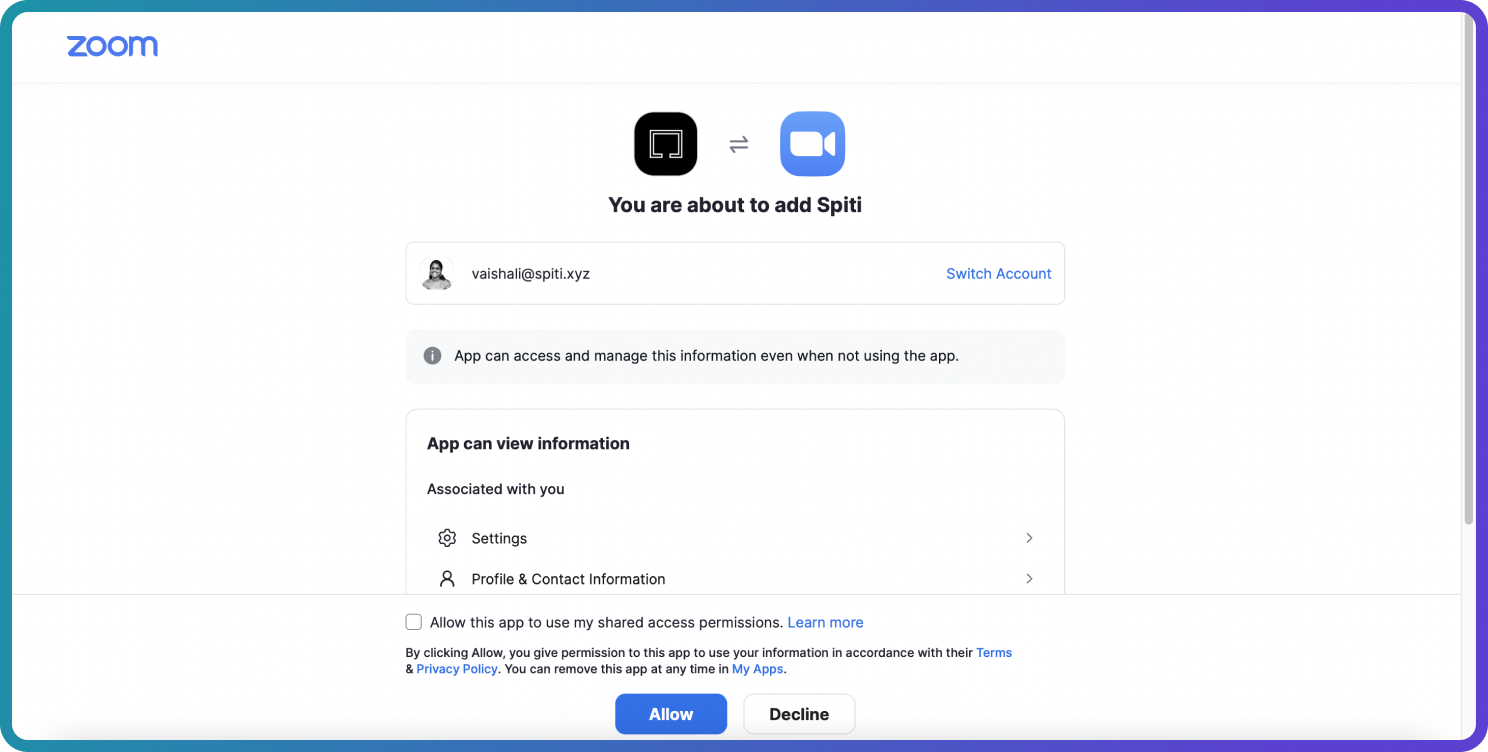
- Once authorized, you will be redirected back to your Spiti workspace.
- Importing videos from Zoom
After connecting, you can import one or more meeting recordings from Zoom in one-click.
- Click one of the three options (as shown below).
- Select ‘Import from Zoom’. A modal with a list of available Zoom meeting recordings will open up.
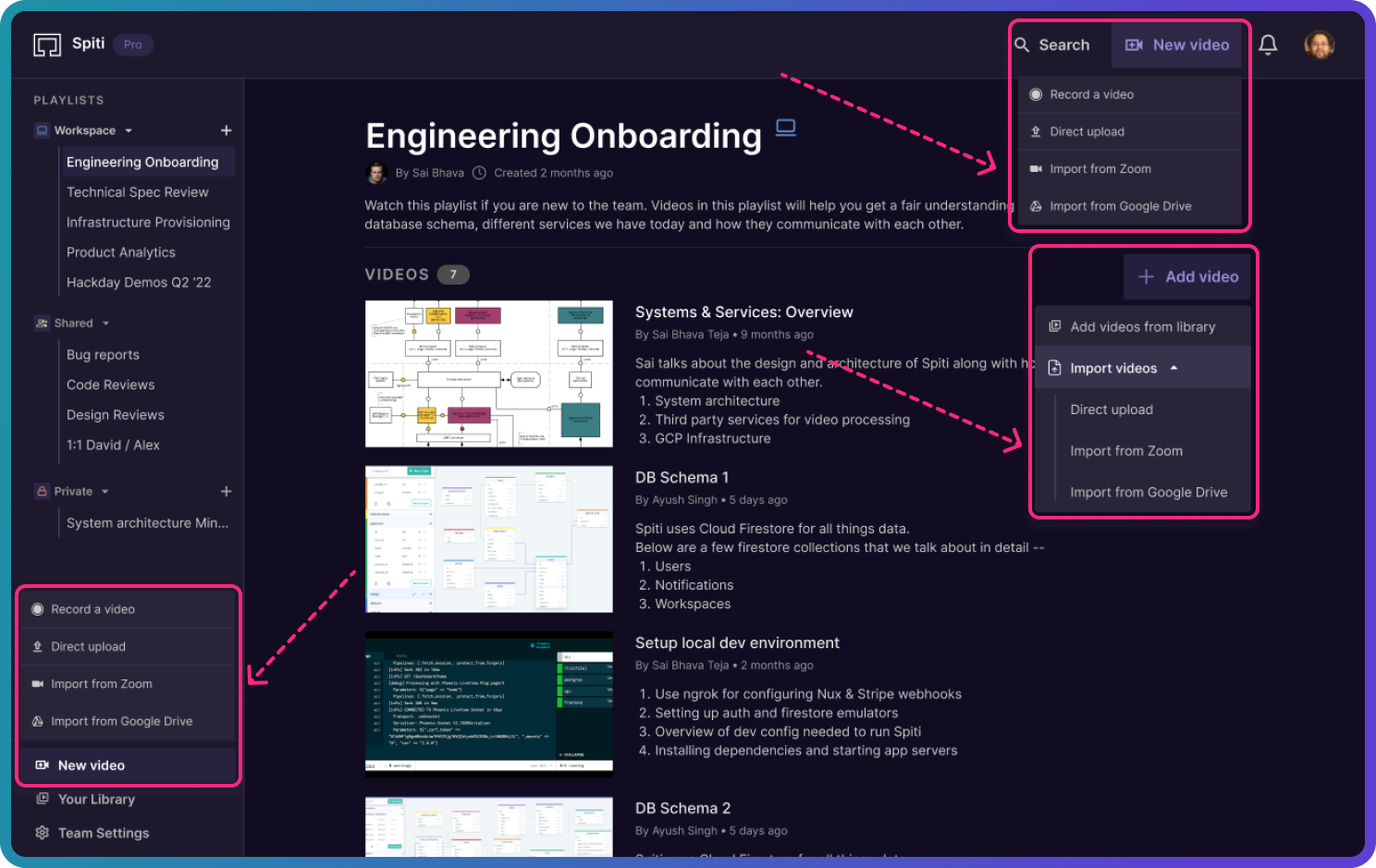
- Click on Import, against the recordings you want to import.
- You will see a progress bar at the bottom right, showing the import status of the video(s).
Depending on which option you used to perform the import action, you can see the imported videos in Your Library or both Your Library and the respective Playlist.
Note:
When a video is imported from Zoom to Spiti, the video is cloned in Spiti. This means that even if you delete the recording from Zoom, the video will still be available in your Spiti workspace.


