Google Drive Integration
Spiti integrates with Google Drive to help you import any video from any folder on your Google Drive. Importing is not limited only to your Google Meet recordings. Importing important videos from Google Drive folders makes way for easy and democratized access to everyone else on your team.
Steps to import videos from Google Drive
- Connect your Google Drive account to Spiti
This is a user-level connection — only an individual user can access the recordings of their respective meetings.
- Click on Connected Apps on the left panel > Click on Google Drive
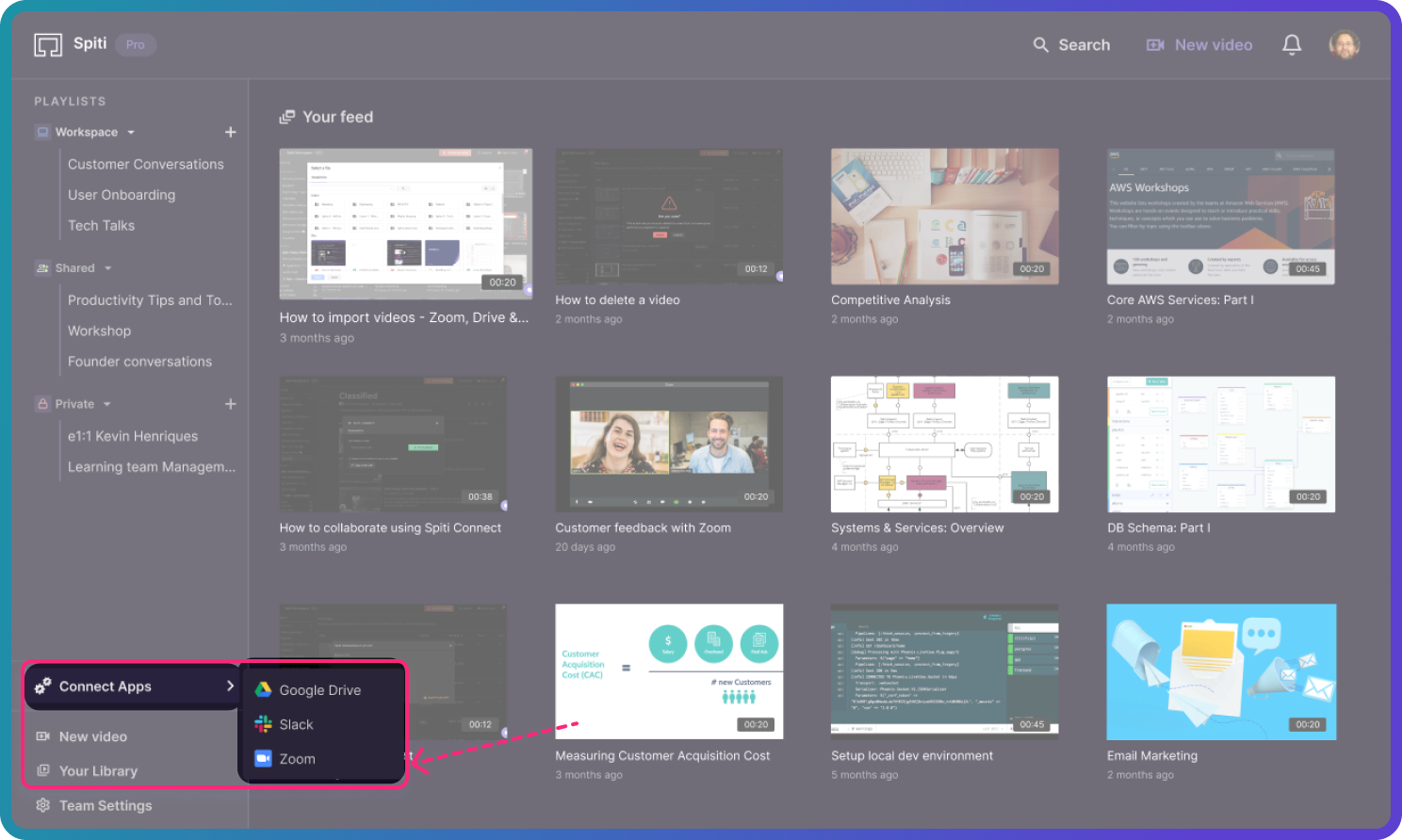
- If you have more than one Google account, select the account that you want to connect.
- Grant the necessary permissions.
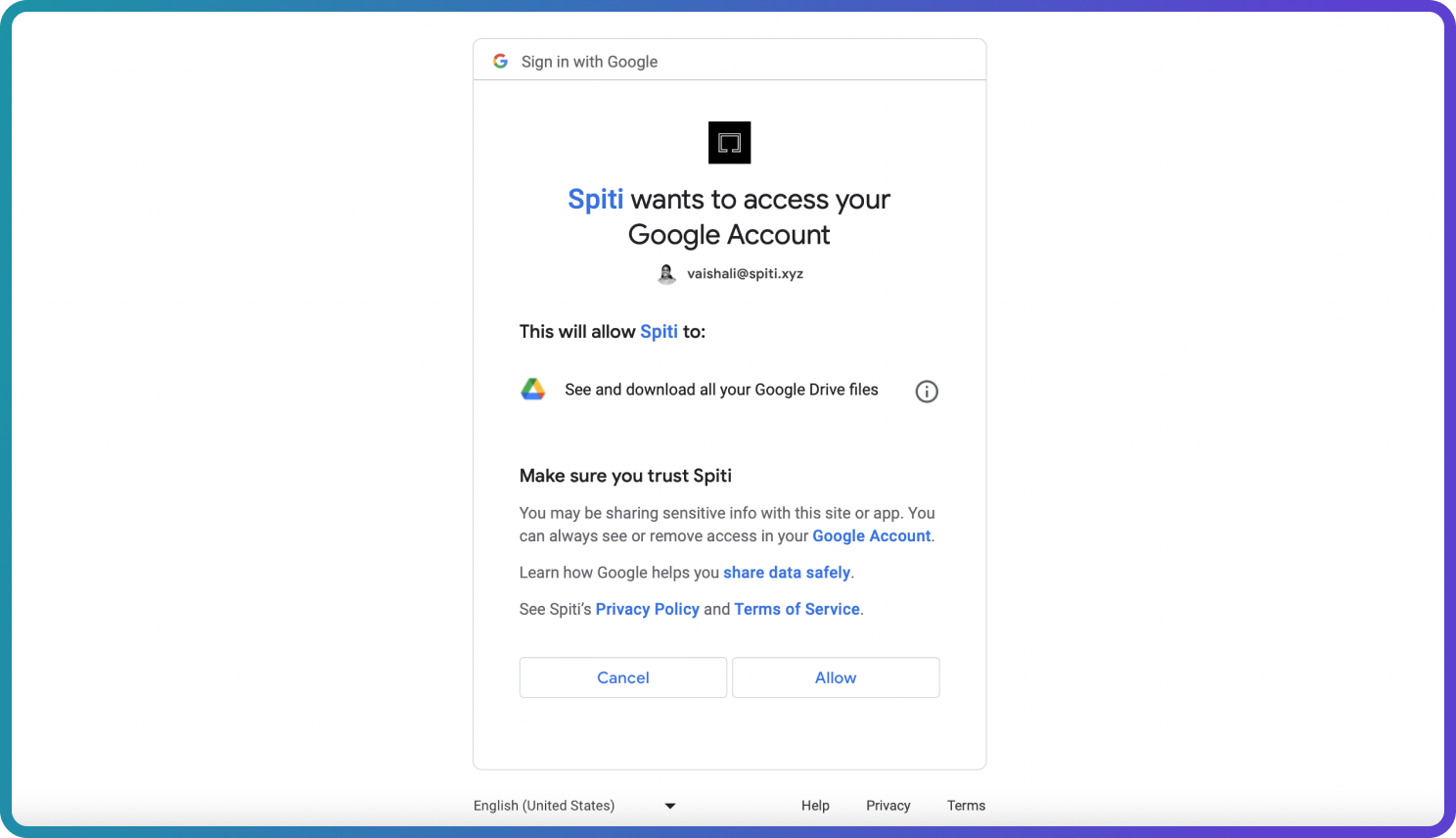
- You will be redirected back to Spiti. Configuring your Google Drive account and Spiti takes a few seconds.
- Importing videos from Google Drive
After connecting, you can import one or more meeting recordings from any folder in Google Drive.
- Click one of the three options (as shown below).
- Select ‘Import from Google Drive’. A file picker will open up.
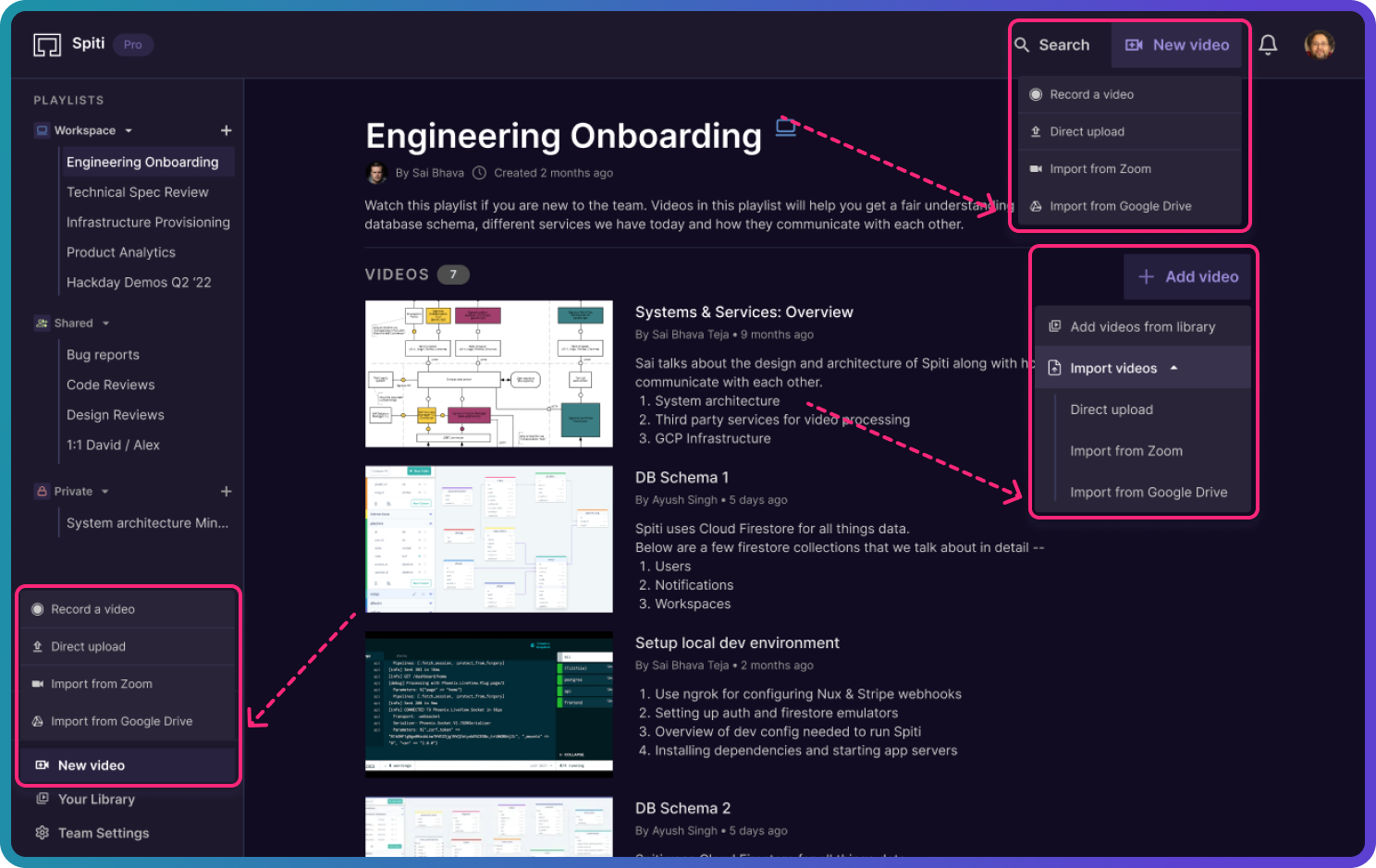
- Navigate to a folder you want to import videos from. Select one or more videos and click Select.
- You will see a progress bar at the bottom right, showing the import status of the video(s).
Depending on which option you used to perform the import action, you can see the imported videos in Your Library or both Your Library and the respective Playlist.
Note: When a video is imported from Google Drive to Spiti, the video is cloned in Spiti. This means that even if you delete the recording from your Google Drive folder, the video will still be available in your Spiti workspace.


