Team settings
The Team settings page has four sections — General, Members, Integrations, and Billing. Some of these capabilities are limited to users with Admin roles. More on this later.
General
This section is accessible to everyone in the workspace. However, only users with Admin roles have write-access and can edit any of the fields. Users with Member roles have only **read-access** in this section.
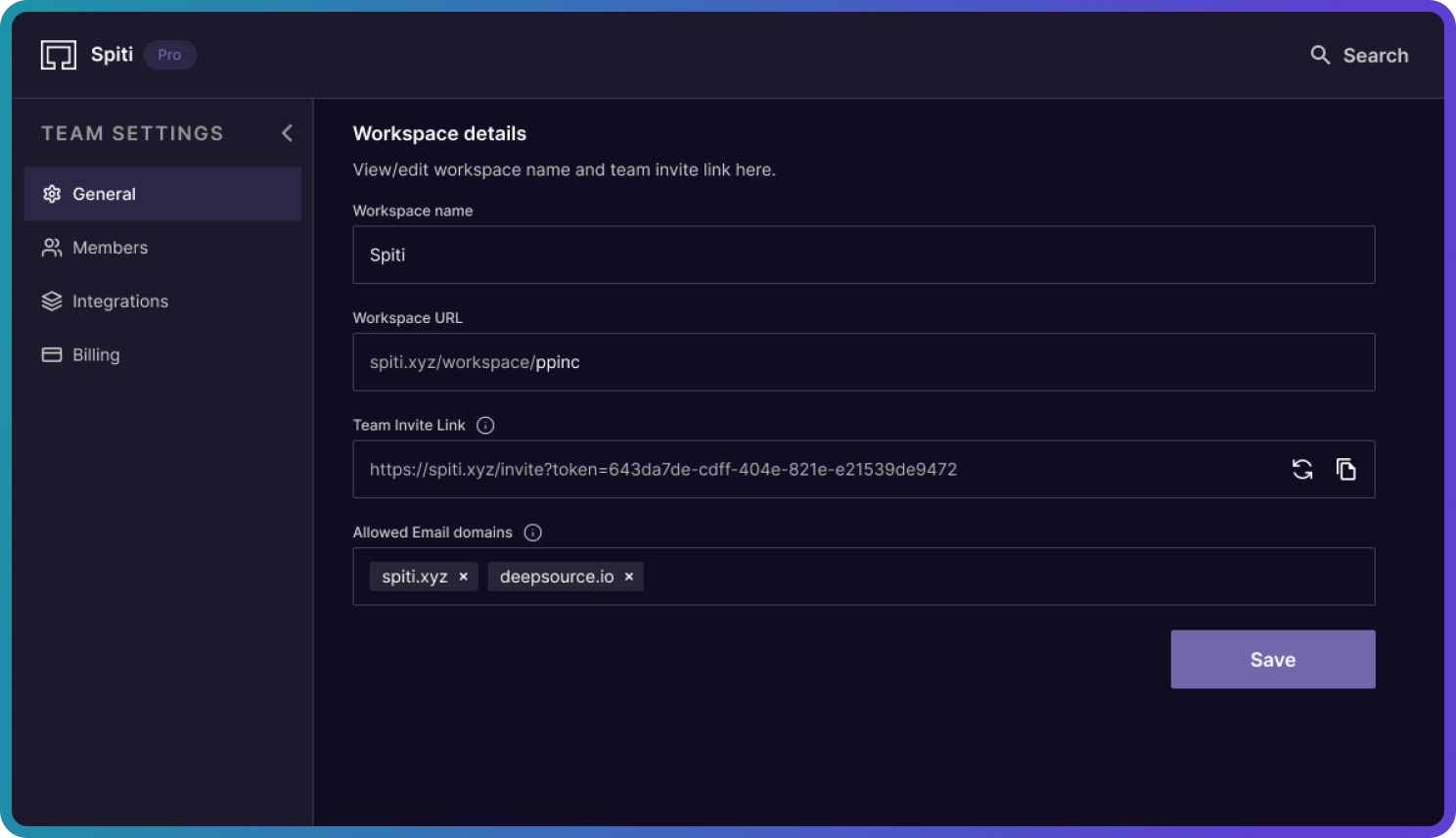
- Workspace name: The name of your workspace as seen on the home page. An Admin can edit this field.
- Workspace URL: The URL used to access your workspace from any browser. Or you can go to https://spiti.xyz and log in to your account.
- Team Invite Link: To invite new members to your workspace, share the Team Invite Link. Anyone with the Invite Link can join your workspace. The Invite Link can be reset by an Admin any time.
- Allowed email domains: Anyone with an email address with domains added under verified domains can auto sign-up to your workspace from https://spiti.xyz. An Admin can add or remove verified domains from this field.
Members
All members in your workspace are listed here. You can search for names or email ids.
Only an Admin can change the role of another member or remove a member from the workspace.
- Admins can upgrade the workspace plan, change the roles of users, create playlists, add videos, watch videos, add comments, take share actions
- Members can create playlists, add videos, watch videos, add comments, and take share actions.
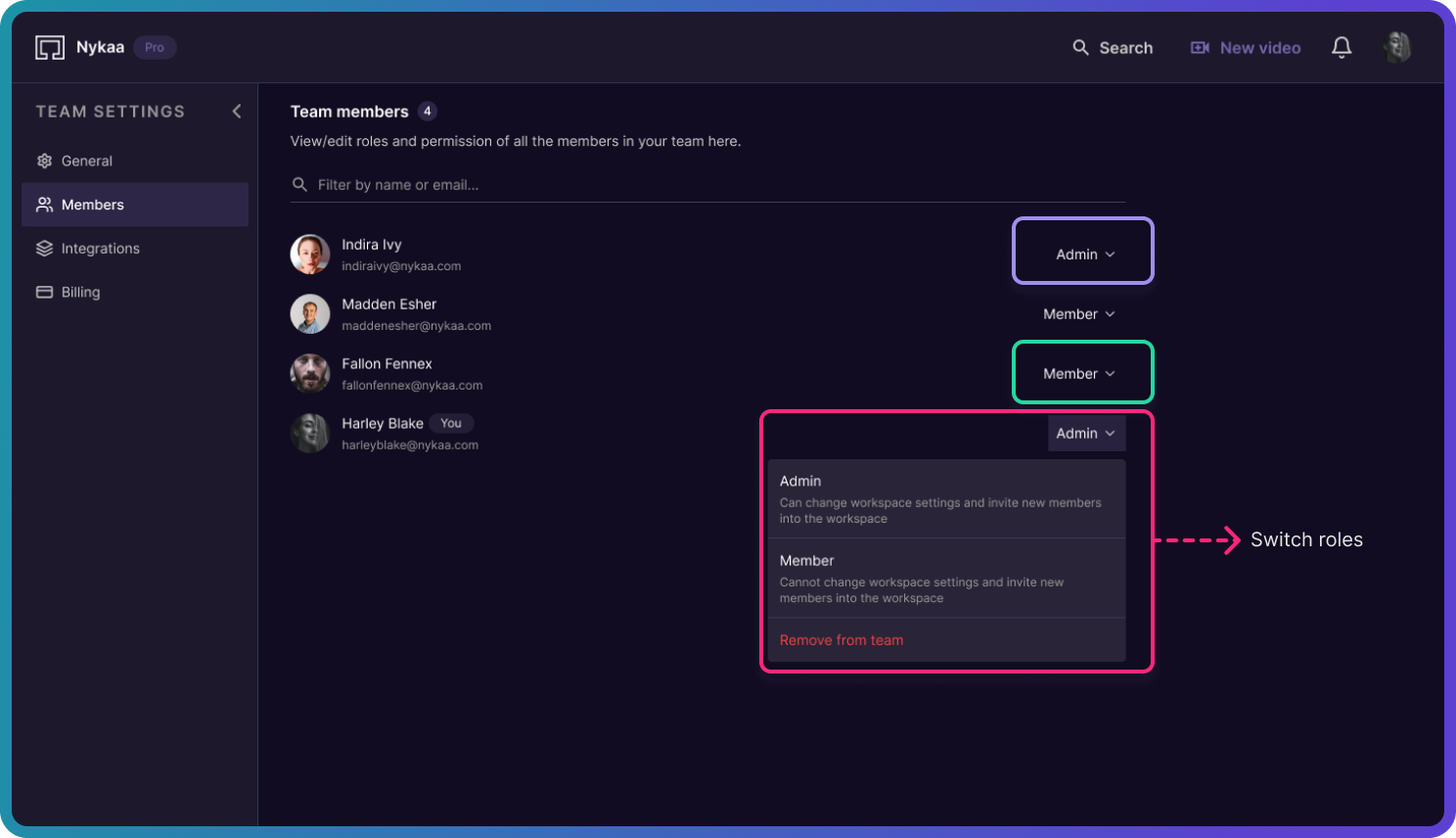
Integrations
Spiti currently supports 3 integrations — Slack, Zoom, and Google Drive.
Slack:
Integrating Slack to Spiti keeps your team updated in the designated Slack channel about new videos and playlists added to your Spiti workspace. When you connect Slack to Spiti, everyone in your organization gets notified.
Read more about how to connect and disconnect Slack here.
Zoom:
You can import all your important meeting recordings to Spiti in one click when your Zoom account is integrated with Spiti. This is a one-time activity and should be done at a user level. This means every member connects their Zoom account to their Spiti accounts to access their videos. Other team members cannot access your Zoom meetings on the Zoom cloud storage.
Read more on integrating and importing videos from the Zoom cloud.
Google Drive:
You can import videos from any folder on your Google Drive. This is a one-time activity and should be done at a user level. This means every member connects their Google Drive account to their Spiti accounts to access their videos. Other team members cannot access your Google Drive folder.
Read more on integrating and importing videos from the Google Drive.
Billing
Only admins have access to the billing page and can make any changes. More on this here.


